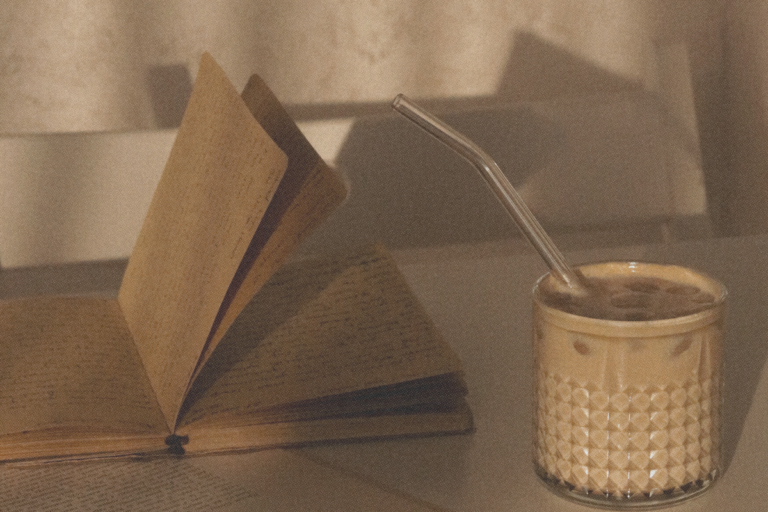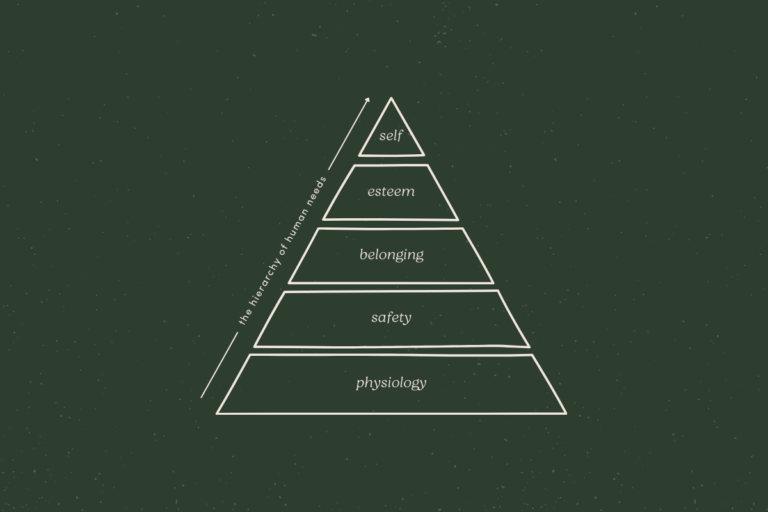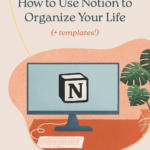
If you’re into productivity, planning, and self-development, you’ve probably heard of Notion before – and for good reason. This seemingly simple but powerful app offers a blank slate that can be molded to fit absolutely anyone’s needs. Essentially, it gives everyone the ability to create their very own productivity and personal growth system.
From goal-getting to task management, in this article, we’ll go through creating a Notion setup that works for you, as well as pages I recommend to help you stay on top of your life.
What is Notion & how does it work?
First things first, in case you’re not familiar. Notion is a desktop and mobile app that lets you create an all-in-one workspace for all your productivity needs, from notes and documents to projects and tasks. Instead of using apps like Google Docs, Trello and Todoist, you can do everything in one app (I know 
The app is completely free for personal use (with unlimited storage!), so anyone can easily give it a try.
Notion works with pages that are filled with blocks – this could be a block of text, an image, a to-do list, a table, etc. With these blocks, you can create almost anything you want, but there’s definitely a bit of a learning curve.
If you’re just starting out, I recommend taking some time to play with the different blocks to get a good understanding of how the app works. Start by creating a new page and writing some text, maybe add a checklist or an image. If you’d like more guidance, you can check out this tutorial on how to get started. You’ll also find some resources at the bottom of this article.
Creating a setup that works for you
The freedom that Notion offers can be quite overwhelming at first. Most apps force you into a specific layout or workflow, whereas Notion starts completely blank. You can mold it to fit your way of thinking and working, which is incredibly powerful, but it can make it a bit difficult to know where to start.
You may also be tempted to create a super complex setup to organize literally all aspects of your life. I get it – many times have I gone down the YouTube rabbit hole of Notion setups, gotten super inspired, and created a bunch of pages I really didn’t need in retrospect. 😅
What I’ve learned over the years is that it’s best to start small, find out what works for you and stick to what you really need. You want your setup to help you be more productive and organized, not the opposite. I’m constantly simplifying my workspace and removing things I don’t end up using.
Here are some tips for creating a setup that works for you:
Decide what you need
Before building your setup, it’s useful to decide what functionalities you will need. Here are some examples:
- Life dashboard / home page
- Notes
- Task management
- Projects
- Goals
- Habit tracking
- School courses
- Meal planning
- Checklists
- Collections
You can start out by creating a simple main page for each of your functionalities. You always have the option to tweak and add to it later on, whenever the need arises.
Keep it simple
It can be challenging to figure out how you want to organize your workspace. There is no right or wrong way, but here are some tips for a setup that is very clean and easy to navigate:
- Keep the sidebar clean. I recommend having only your most-used or overarching pages visible in your sidebar, while having the less important ones nested under them, hidden from view.
- Create a home page / dashboard. This is where you can nest all your pages for easy access (see screenshot below). I recommend grouping them into different categories, to make navigation easier. Here you could also link to other sites and apps you regularly use.
- Review your setup regularly. As you’re using Notion, make it a point to review your setup once in a while to see what’s working and what isn’t. Are there pages you aren’t using that you can get rid of? Pages that can be improved or simplified?
- Play around with different view options. When creating a database page (e.g. a task list), Notion offers many different view types. Take some time to find out what type of view works best. Often a simple list is enough, while other times a table, gallery, calendar or kanban board is more efficient.
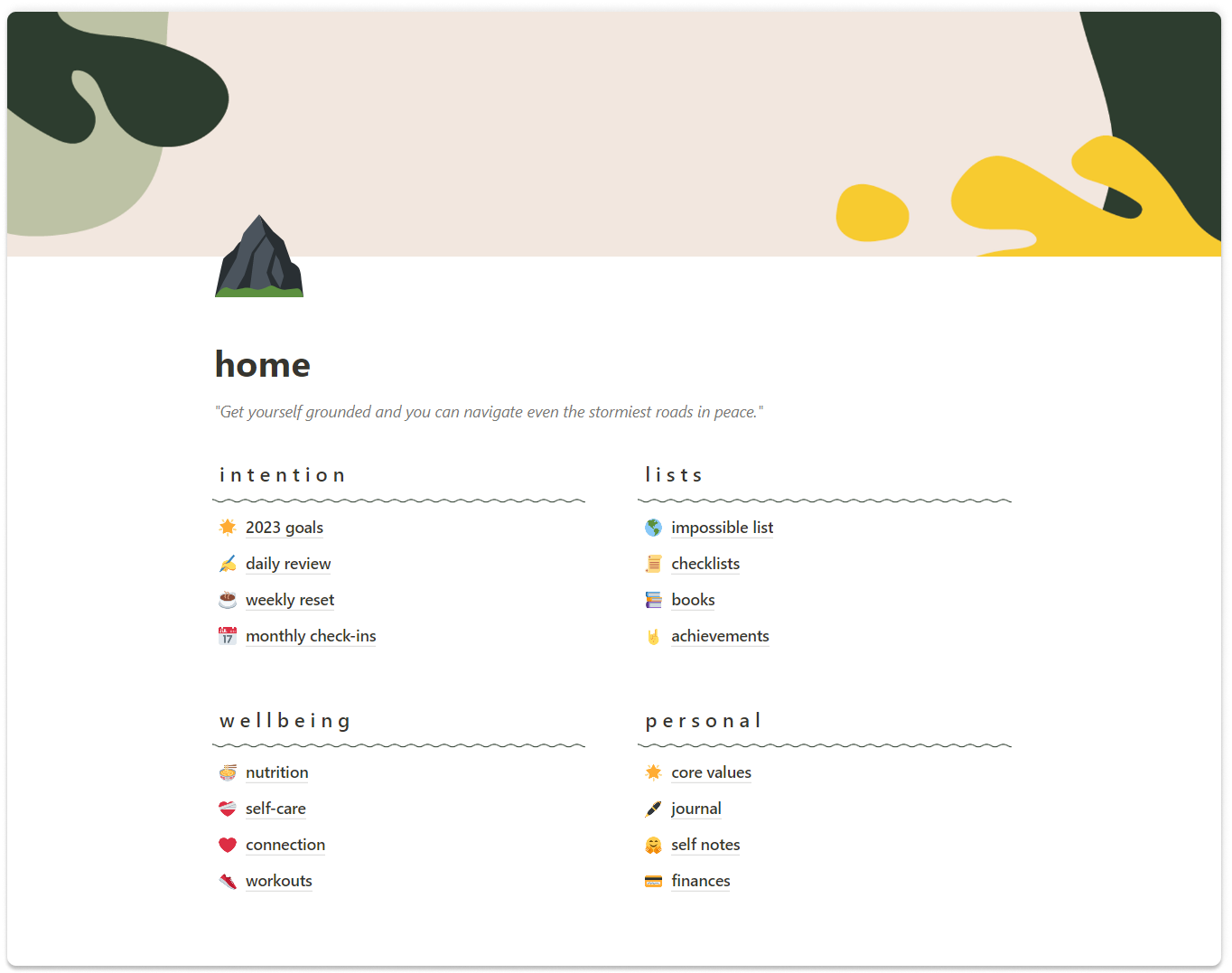
Make it personal
The great thing about Notion is that it allows you to create a system that not only fits your way of thinking and workflow but also feels like you. The app itself is very minimal, which leaves a lot of room to personalize it.
You can have fun with cover pictures, emojis, custom icons, fonts, images, colored or highlighted text… In my workspace, I use cover pages in the Slow Self brand colors and patterns, to create a cohesive look. I also like to use custom dividers, as well as inspirational quotes at the top of my main pages.
Notion pages to organize your life
In the following sections, we’ll go over some ways in which you can use Notion for productivity and personal growth. You can find all these templates and a bunch more right here. Inside each template, you’ll find some info about the purpose of the page and how to use it.
Feel free to browse through these and duplicate whatever you like into your own workspace. Take what works for you, and leave what doesn’t. Keep in mind that there is no one right way to use Notion, and you can always make something more simple, or more advanced.
Here’s the low-down on some of my favorite ways to use Notion:
Using Notion for task management
When it comes to managing tasks, people generally opt for one of 2 options. You can either create a super simple task list using the /To-do list block, or create a task database with the /Database block. If managing your tasks is an important functionality for you, I would recommend the latter for your tasks page. Using a database allows you to add information to tasks, and filter through them based on due date, context, etc.
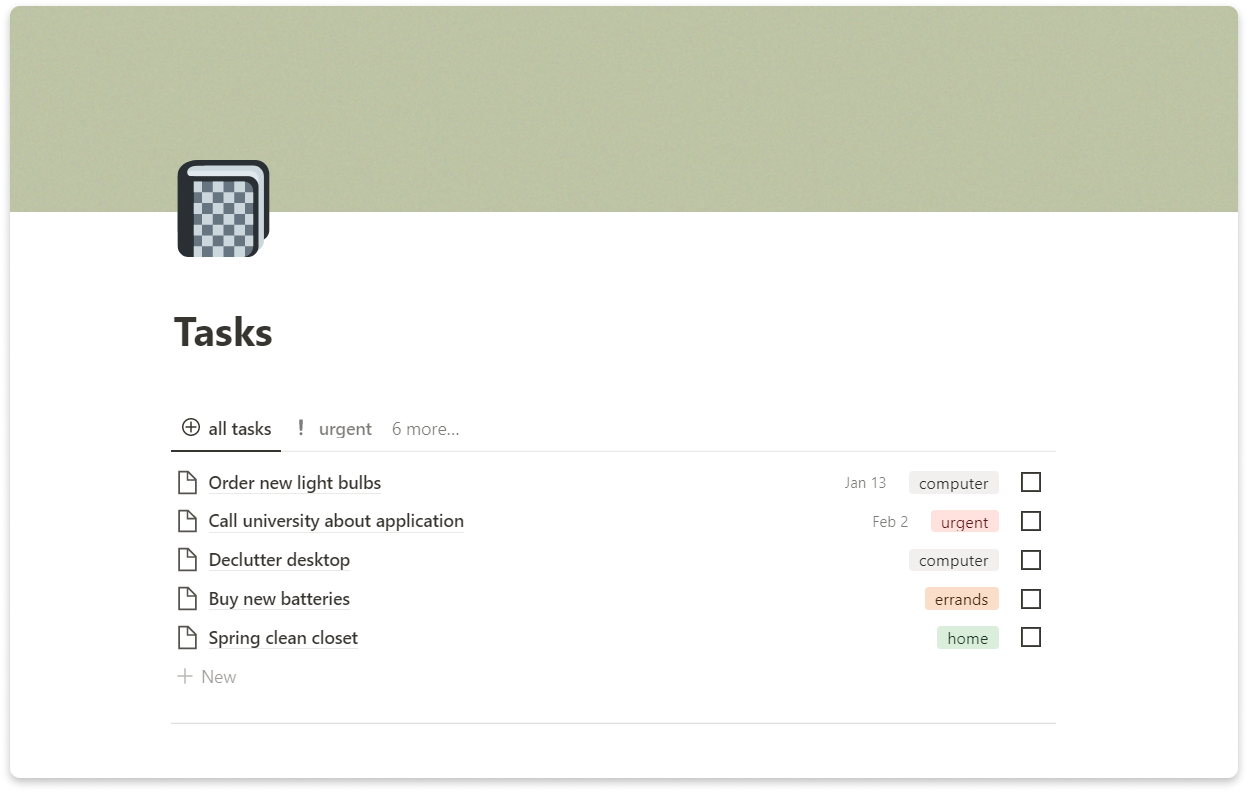
Adding different views to your database allows you to visualize your tasks in different ways. For example, you might want to see only errands, so you can tick them off in one go, or only view completed tasks.
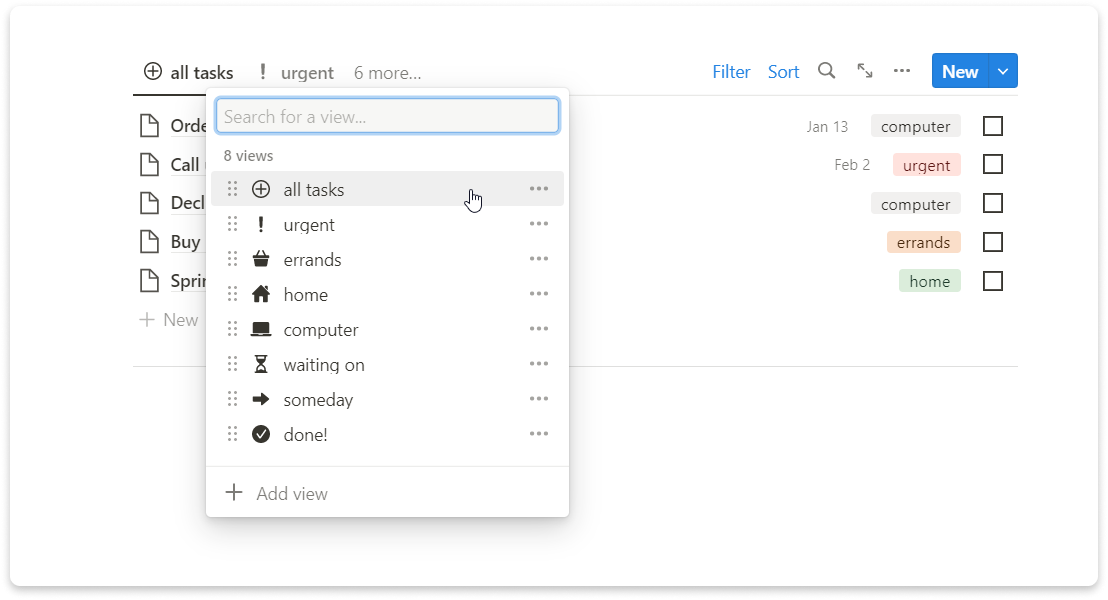
Using Notion for daily focus
In my humble opinion, a Today page is an essential page in any workspace. This page shows only the information that is relevant to your day, so you can get things done with no distractions. The most important component of my Today page is a linked version of my Tasks database (made using the /Create linked database command), which I’ve put a filter on so that it only shows tasks that are uncompleted, and due on or before today.
You can add any information here that you need daily, such as a link to your calendar or journal page. Personally, I’ve added a toggle block that is linked to my weekly meal plan, so I know what I’m cooking that day. I can also directly fill in my habit tracker and daily review on this page (which we’ll discuss later).
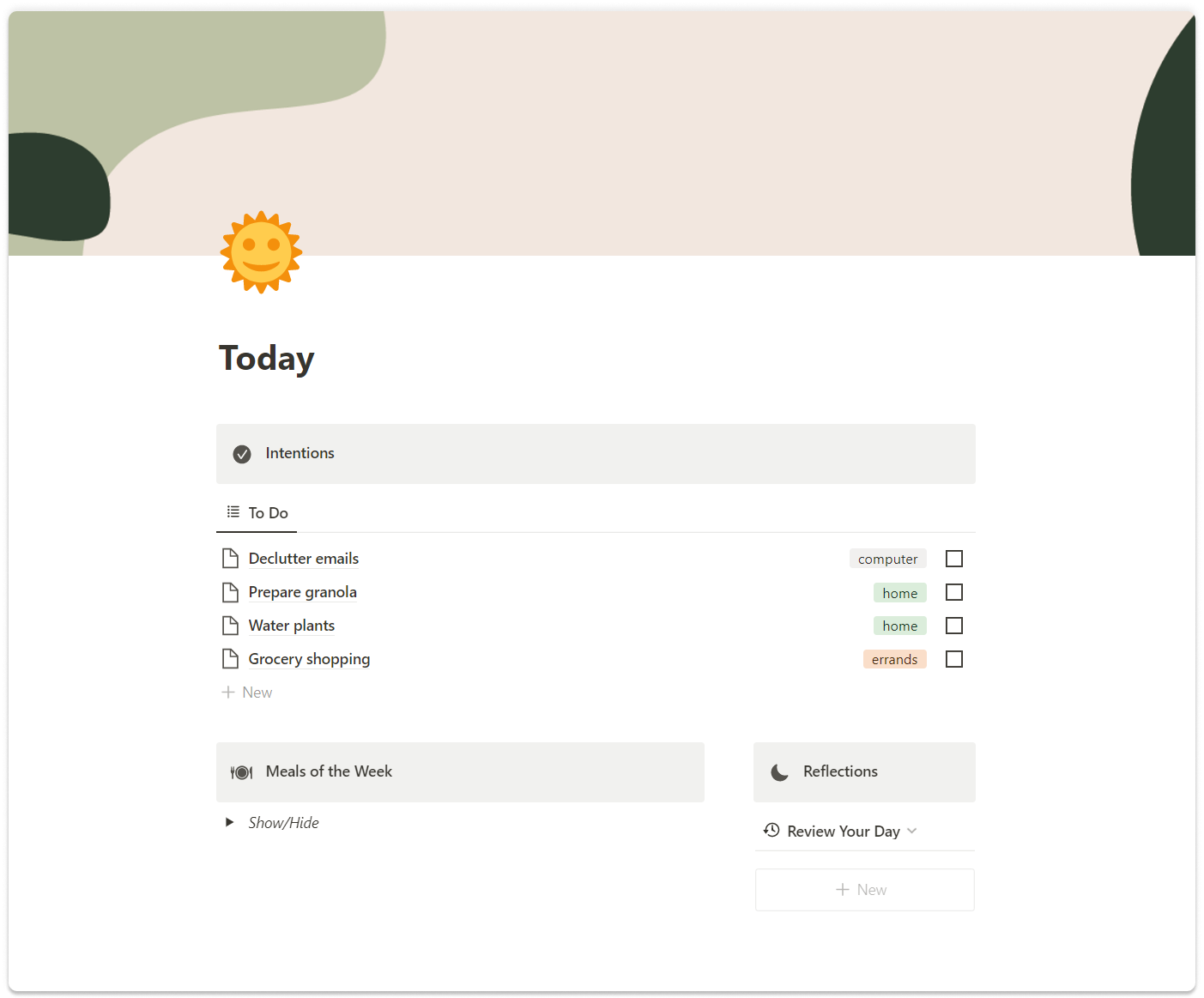
Using Notion for planning
Notion is a great tool for weekly and monthly planning, because it allows you to easily create a re-usable checklist. One of my favorite pages is my weekly reset page, which helps me get ready for the new week:
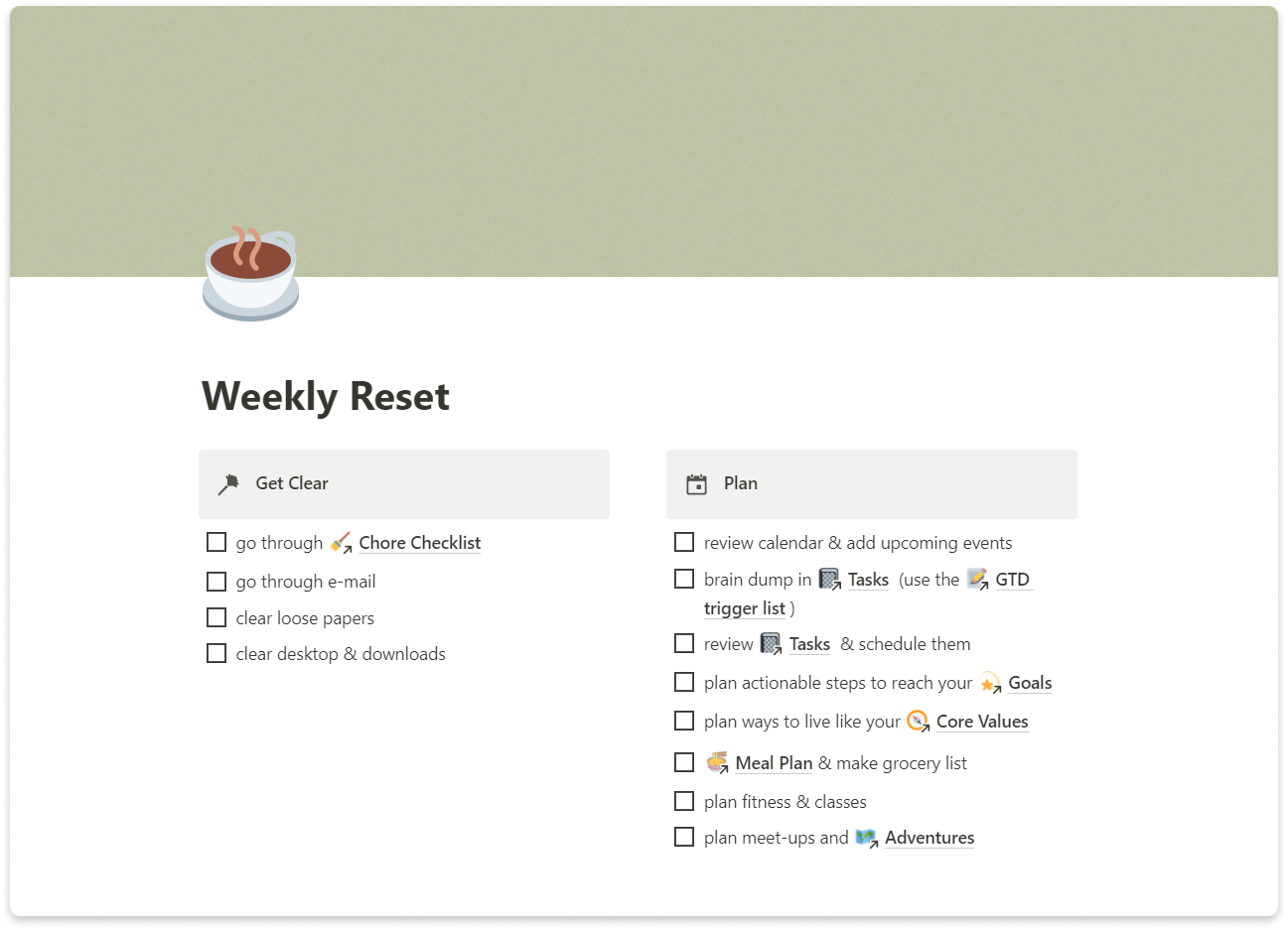
I also like to do a monthly check-in at the start of each month, in which I answer a list of prompts (partly inspired by the wonderful @heyamberrae):
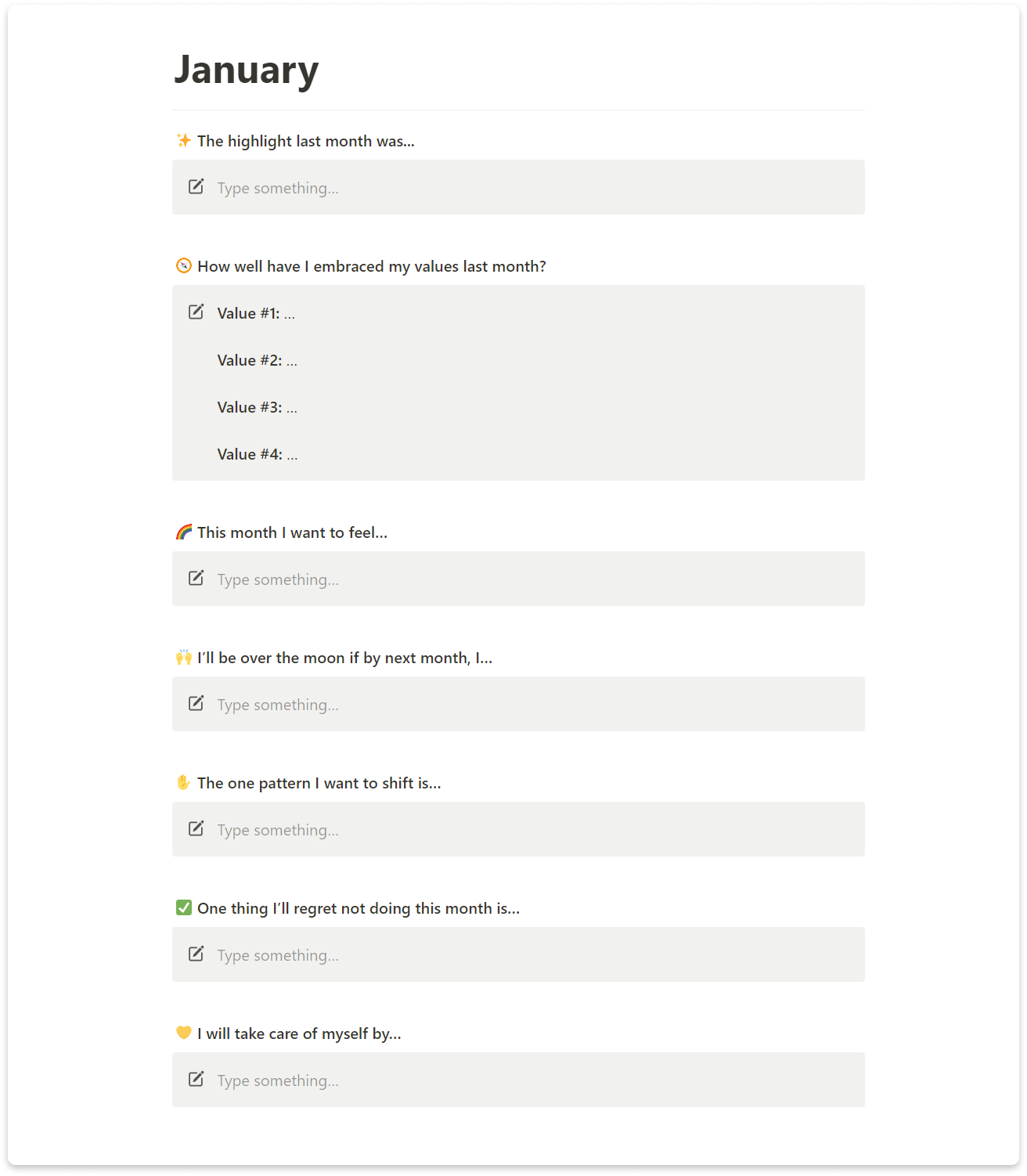
Using Notion for goal-setting
If you want to use Notion to live intentionally, a goals page cannot be missing from your workspace. Personally, I like to set 12-week (quarterly) goals, which I keep track of on the page below. Each goal has its own page, in which it has been broken down into sub-goals and tasks.
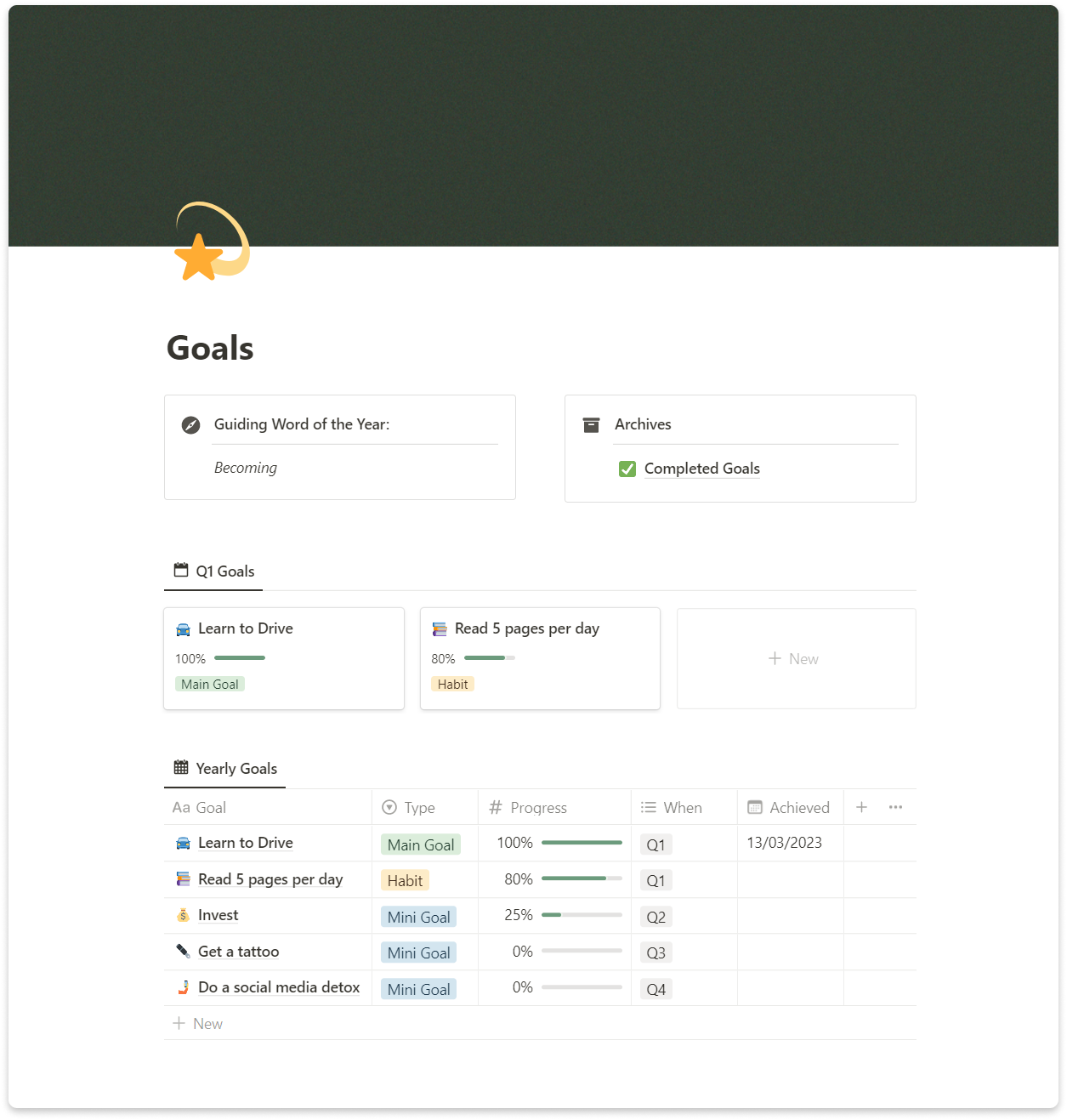
Using Notion for tracking & reviewing
If you’re into building good habits, a habit tracker page is another essential page. A table generally works best for this, so you can see how you’re doing on your habits at a glance.
![]()
I’ve combined my habit tracker with a system for daily reflection. You’ll see that each day in the habit tracker also has a page attached to it, which contains a daily review template. My daily review consists of 3 questions, that I fill in each night:
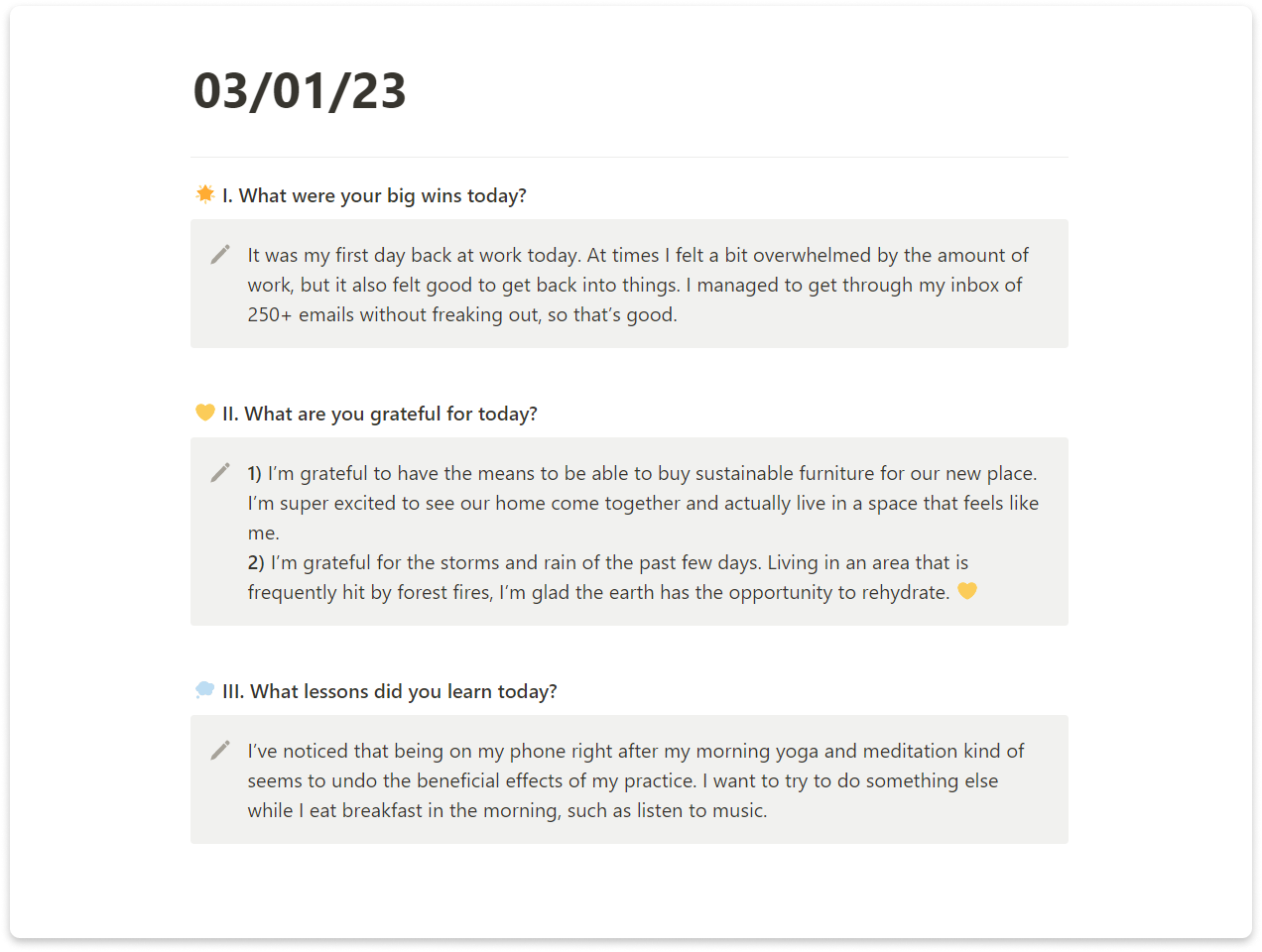
Using Notion for collections
Another great use for Notion is to collect information, like movies you want to watch or your favorite recipes. Here is a page I use to list books I want to read or am currently reading. When I finish a book, I write notes on it in the book’s page, so I can always refer back to the book’s main points and insights.
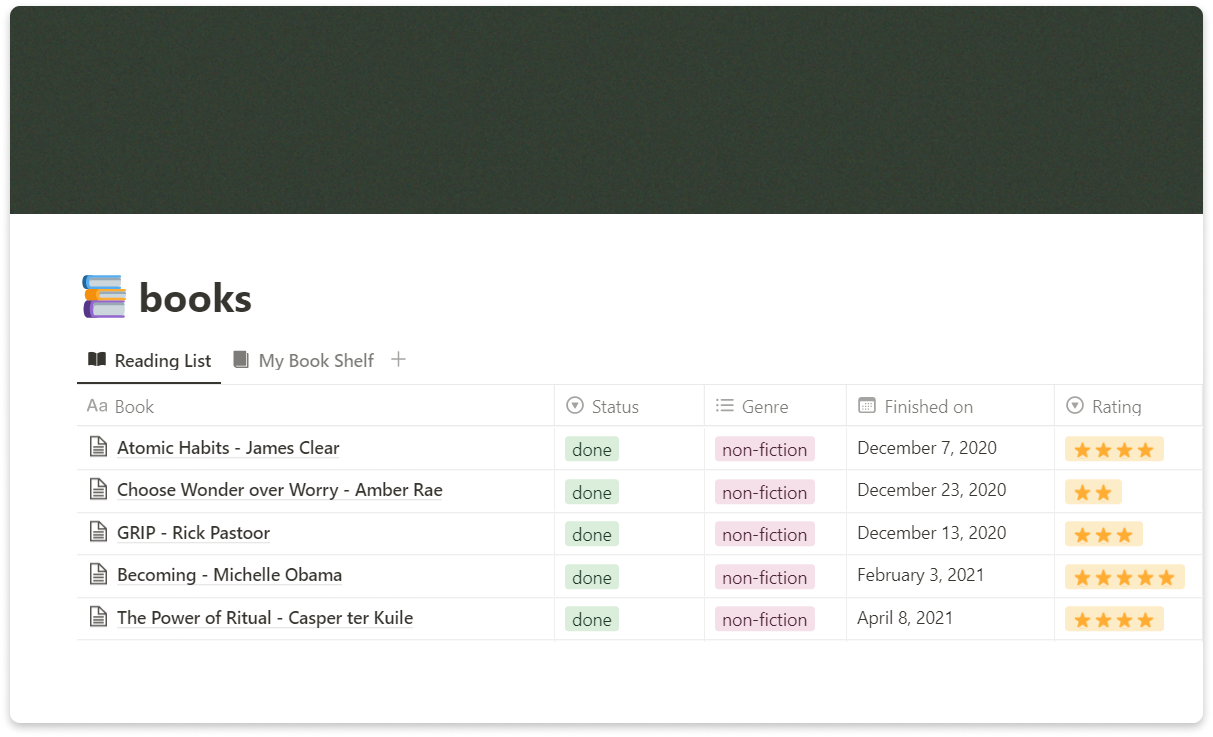
But don’t feel like you have to stick to popular collection pages like this in your workspace – collect whatever you want to collect! For instance, a less typical collection I use is this one I made to help me remember essential oil blends I love:
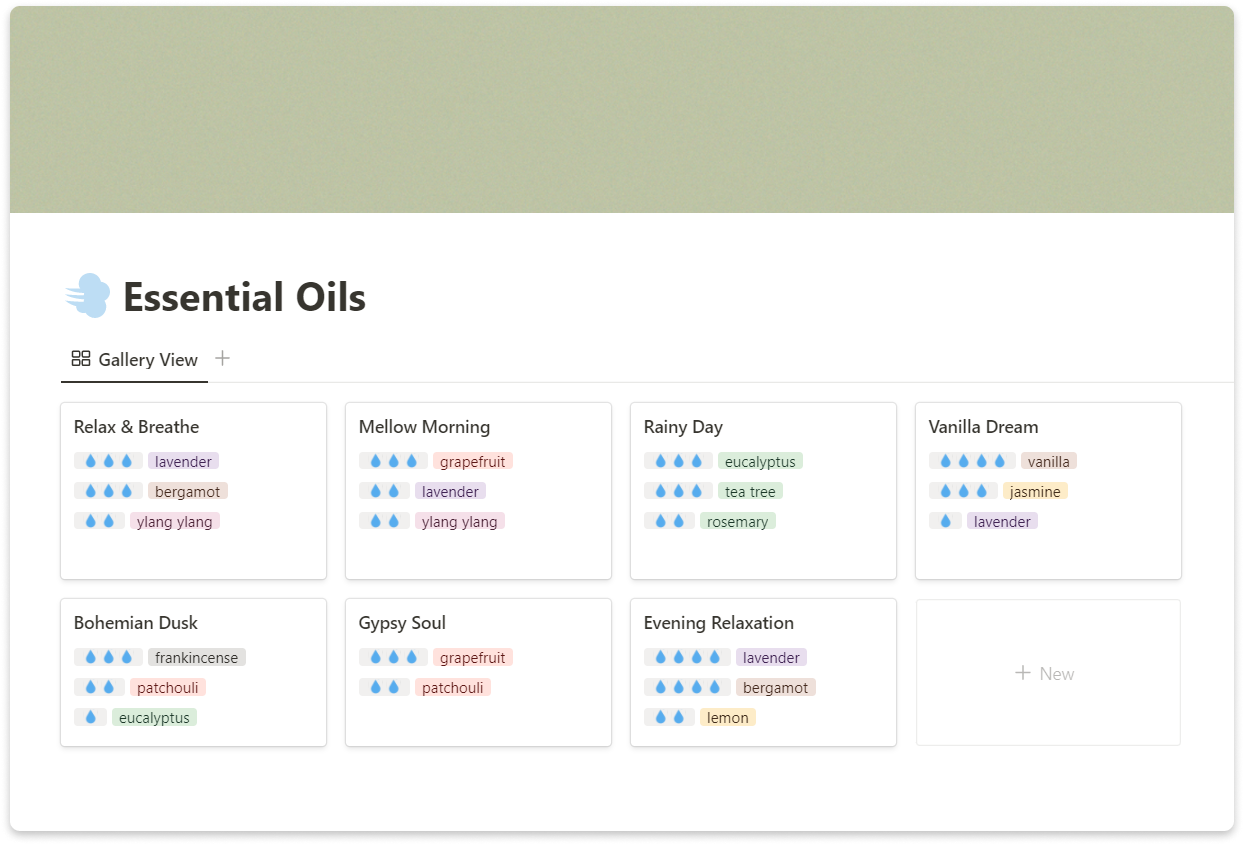
Resources & recs
Hopefully, these tips and pages either got you interested in Notion or gave you some inspiration for your own workspace. Remember that you can easily copy the templates shown in this article (and more) here.
I’ve found that the best way to learn about what’s possible in Notion and get ideas is to look at how other people use it. Here are some useful resources, if you want to learn more:
- Notion Made Simple Facebook group (for all your questions)
- Notionpages.com (for a bunch of templates)
- Thomas Frank’s Notion video
- These YouTube channels:
- Notion (check out their Office Hours videos)
If you have any questions about the templates, feel free to reach out @slowself.co on Instagram or send an email to hi@slowself.co. 💛