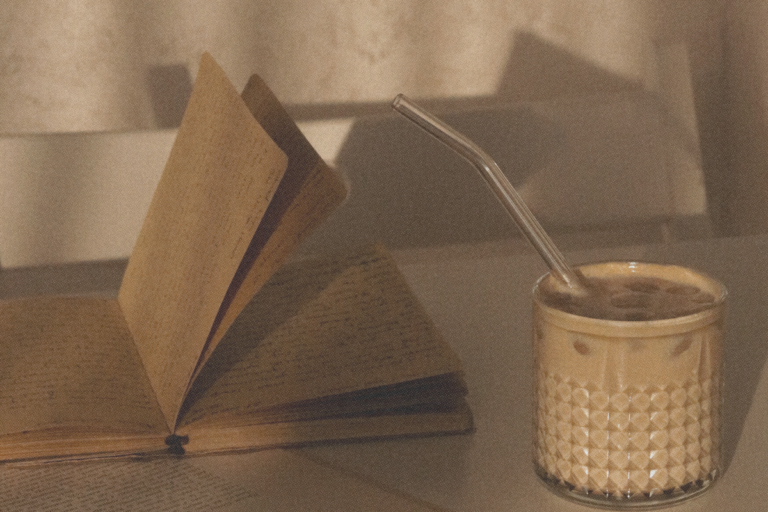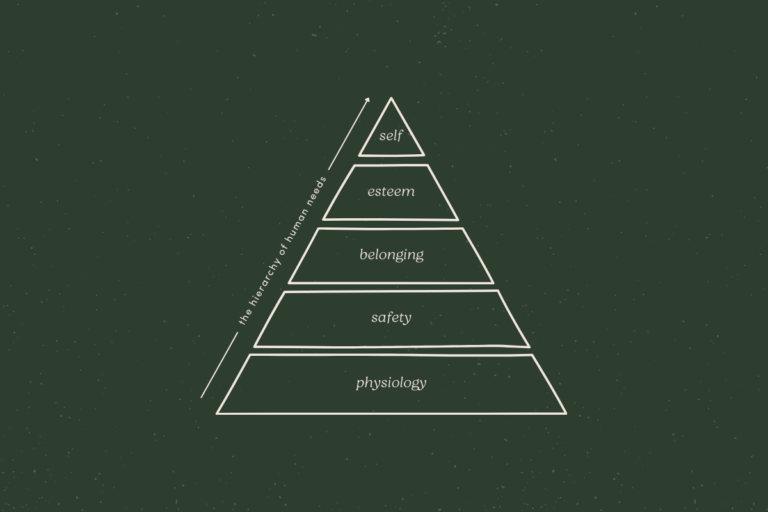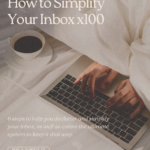
If your inbox is constantly flooded and you’re convinced the concept of ‘inbox zero’ is a myth, you are not alone. With 306 billion emails being sent every day, it’s pretty damn difficult to always be on top of your email game. Unless you have a good system, that is.
With this guide I want to show you that having a clean and organized inbox is not only a huge stress-reliever and productivity-booster, but also actually possible. We’re delving into all the steps towards an inbox that doesn’t make you want to cry. These steps will help you declutter and simplify your inbox, as well as create the ultimate system to keep it that way.
This is the process and system I personally use and swear by. It will take a bit of time to set up, but the pay-off is 100% worth it. Just put on some tunes, grab a drink, and let’s roll.
1. Use the right tool
Before we get started, it’s important to think about the tool you’re using. It doesn’t really matter which email provider you use, but some definitely work better for a minimal set-up than others. If you’re serious about creating a simple system, it’s important to have a critical look at tooling.
I personally recommend using G-mail. I never used to use G-mail (I actually don’t even use a Google email address), until I figured out how to forward my Outlook email to my G-mail inbox. This changed the game for me. If you don’t already use G-mail, you can find out how to forward your email here. You also have the option to import your old email, so nothing gets lost.
This guide will be ideal for G-mail users, but the steps and system I describe are definitely applicable to any email provider.
2. Simplify your email organization
There are two reasons why emails can be perpetually hanging out in your inbox:
- You still need to do something with them (take action, reply, schedule a task).
- You want to store them for future reference but don’t know where.
An effective organization system should address both of these points. After completing this step, every email you receive will always have a suitable place that is not your inbox. Let’s start with the organization of your folders.
Setting up your folders
If you’re using G-mail, folders are confusingly called labels. In order to create a new label (folder), you can click on ‘Create new label’ all the way at the bottom of the left pane.
I recommend having 3-5 main folders to organize your inbox. These are high-level folders that should reflect the main categories of your life (e.g. Personal, Education, Career, …). For me, these are the same categories I use for my Google Calendar. Then you can go ahead and create a few subfolders if needed. I recommend giving each category a color.
If this is your work email, consider splitting your work up into your main responsibilities and creating an overarching folder for each one.
Your collection of folders will vary based on your needs, your lifestyle, your job, etc. Try to come up with a system that makes sense for you, and feel free to tweak it along the way.
Creating structure with labels
Alongside your folders, you might want to use labels to create structure in your inbox. For instance, I like to use the label ‘waiting on’ for important emails that someone still needs to reply to.
These labels aren’t meant for storage, but help you see what’s in your inbox at a glance, without even having to read the subject lines. They allow you to sift through your inbox more easily. Labels can especially come in handy when you start using automation, which we’ll talk about in step #4.
Embracing the Archive & Starred button
No matter how complete your folder system is, there will be times when you get an email that doesn’t really fit in one of your categories but you still want to keep. Luckily, there’s an Archive button for that.
The Archive button is a magical tool that – in my humble opinion – is crucial for keeping an empty inbox. It essentially takes your email and makes it disappear from view, without actually deleting it. Most email providers have excellent search capabilities, which means you can easily find it when you need it.
If you don’t use this button yet, you’ll soon notice how much it simplifies the decision-making process and speeds up your workflow. Just remember – some emails are better deleted than archived. Storing emails has an impact on the environment, so really ask yourself if you might need the email later or not.
Another useful button is the Starred button. You can use this feature to highlight emails that you need to take care of at a later time, and move them out of your inbox. If you’re using another email provider like Outlook, you can use the flag feature or create a ‘to do’ label.
3. Create a minimal inbox
Now that you’re all organized, the next step to simplifying your inbox is to make it look as neat and minimal as possible.
If you’re using G-mail, the first thing I recommend doing is using only one tab.
- Go to the settings wheel and click on ‘Configure inbox’.
- Make sure only the Primary tab is selected.
Next, you’ll want to hide all the features you don’t need or won’t be using regularly.
- Go back to the settings wheel and click on ‘Settings’.
- Go to the ‘Labels’ tab.
- Under ‘System Labels’, I recommend hiding everything except Inbox, Starred, Sent, and Drafts.
- Under ‘Categories’, set everything to hide.
- Under ‘Labels’, you’ll find your new simplified folders, which you can all set to show. Any other labels you might use that aren’t folders, you can hide.
If you’re using another email provider, this process might be a bit less straight-forward. However, most apps will allow you to configure what is visible in the app, usually under a ‘View’ tab. Just get rid of as many things as possible that you don’t need.
Pro tip: Use a minimal browser extension
Your inbox setup should already be looking pretty minimal by now, but for those who use G-mail and want to really go the extra mile, the Simplify browser extension is a gem. This removes all the clutter and leaves you with a super clean interface. It was recently turned into a paid extension, but definitely worth it if email is stressful for you.
4. Use automation
Depending on the email provider you use, you might be able to use automation. These are usually called filters or rules. They allow you to essentially have the program automatically treat your emails however the heck you want.
I love to use this for labeling. For my personal inbox, any email with the word ‘order confirmation’ or ‘invoice’ automatically gets the ‘Orders & Invoices’ label applied to it.
For my work inbox, I like to automatically label emails from different groups of colleagues, so I can immediately see which team an email pertains to. This is useful if you work in different teams or on different projects.
Automation can be useful for much more than just labeling, though. You can ask your program to do basically anything with an incoming email, based on sender, subject line, etc.
I recently heard a guy say he set up his email provider so that it automatically stores newsletters in a ‘To Read Later’ folder, so they don’t fill up his inbox. So clever!
Setting up automation
If you’re using G-mail here’s how you can set up filters:
- Go to the search bar at the top of your inbox and click the little arrow on the right.
- Choose the criteria of the email (e.g. sender)
- Click on ‘Create filter’
- Choose what should happen when a message that meets the criteria arrives, and create the filter.
Here are some instructions on setting up automation if you’re using Outlook.
5. Purge
You should now have a whole system set up, with a clear course of action for every email you receive. Now it’s time to put the system to practice. This means going through your entire inbox and doing one of these 4 things:
- Delete (if the email is irrelevant or does not need to be stored for reference)
- Star (if the email contains a task that needs to be taken care of)
- Add to a folder (if the email needs to be stored and fits in one of the folders)
- Archive (if none of the above are applicable)
I know it’s tedious, but you will feel so good when you’re done!
Don’t be afraid of taking your time with this – if you’re like most of us, your inbox is a place you spend a lot of hours. It’s worth investing some time and energy into optimizing it, to allow you to spend less time and energy on it in the future.
Don’t forget to unsub
Another indispensable part of purging your inbox is unsubscribing from all those unread newsletters and promotion emails – something we all know we should do, but never actually do. Believe me – this one thing will have a huge impact on your inbox.
It may not seem like a big deal to delete a few newsletters each day, but once you actually take the time to unsubscribe, you will feel the difference immediately. And honestly, once you get in the flow, it really doesn’t have to take a lot of time.
I only keep newsletters from my favorite content creators that add value to my life and I feel happy reading.
6. Go forth and rock your email game
All done – pound it!
Remember, your sexy new inbox does need proper love and care for it to stay clean and stress-free. Luckily, I’ve compiled a list of 6 habits that are going to help you stay on top of your email game.